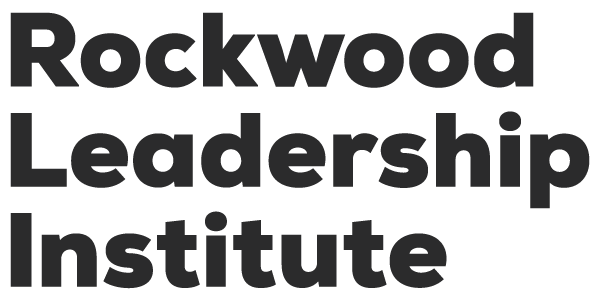The following information offers general tech support for Rockwood’s virtual programs. Your specific program may not use all these tools, or it may use other tools not included here. Make sure to review all pre-training information sent to you for the most accurate information.
Please note: some of the videos provided here were created specifically for the Virtual Art of Leadership and may include information not related to your program.
If you have a technical issue that is not covered here and you are enrolled in a fellowship or yearlong, please contact your program manager. For all public programs tech questions, contact [email protected].